A blog about Hack the Arduino Robot Competition, a part of Robot Challenge 2014.
Friday, March 21, 2014
4.4. How to stream real-time video onto a smartphone
In this article, I would like to explain how to stream real-time video onto a smartphone.
0. Overview of how to stream real-time video onto a smartphone
To stream real-time video from the Raspberry Pi onto a smartphone, it takes advantage of VNC (Virtual Network Computing).
VNC is composed of a server and a client programs. I explain how to install a server program on the Raspberry Pi and a client program on a smartphone with the following procedures.
・Install VNC server on the Raspberry Pi.
In this article, I introduce how to install TightVNC as a VNC server program.
・Install VNC client on a smartphone.
In this article, I introduce how to install VNC Viewer as a VNC client program.
After installation, run a VNC server and set up streaming video for the Raspberry Pi with the following procedures.
・Run TightVNC application on the Raspberry Pi.
・Run Motion and browser to stream video.
After the procedures above, check its streaming video with the following procedure.
・Connect a smartphone to the Raspberry Pi.
1. Preparing for setting up
Before streaming a real-time video onto a smartphone, it needs a number of hardware below.
・To connect to the web
- Wi-Fi adapter
- iPhone(for using tethering function)
・To check real-time video
- Smartphone(iPhone / Android)
・To operate the Raspberry Pi
- Power adapter
- Mouse
- Keyboard
- HDMI-HDMI lead or / DVI lead
- Display or TV
If you prepare for a SD card, a keyboard and a mouse, please confirm below links whether the Raspberry Pi's verified peripherals.
・Check working / Non-working Wi-Fi adapters.
・Check working / Non-working SD cards.
・Check working / Non-working keyboards.
・Check working / Non-working mouses.
・Check working / Non-working webcams.
I use a smartphone below this time.
・maker:SAMSUNG
・model number:GALAXY S II SC-02C
・Android OS:4.0.3 (Ice Cream Sandwich)
2. Install VNC server on the Raspberry Pi
Please run a LXTerminal application, and input “sudo apt-get install tightvncserver”.
Its installation will start automatically.
3. Install VNC client on a smartphone
Please access to Google Play and install VNC viewer application.
4. Run TightVNC application on the Raspberry Pi
Please run a LXTerminal application, and input “tightvncserver” to run the program.
And please input “vncserver :1 -geometry 1024x768 -depth 24” to start a VNC session.
5. Run Motion and browser to stream video
Please refer to the previous article. I explained how to do this.
6. Connect a smartphone to the Raspberry Pi.
Please go through the following procedure to connect a smartphone to the Raspberry Pi.
・Run a VNC viewer program.
・Tap the plus icon(+) to create a new connection.
・Input a IP of the Raspberry Pi with ":5901", and an username. And then tap check button.
・Tap "Connect" button.
・Input a password of the Raspberry Pi.
・Check real-time video onto a smartphone.
In this article, I explained how to stream real-time video onto a smartphone. I would like to explain how to control the Arduino Robot in the next article.
Subscribe to:
Post Comments (Atom)





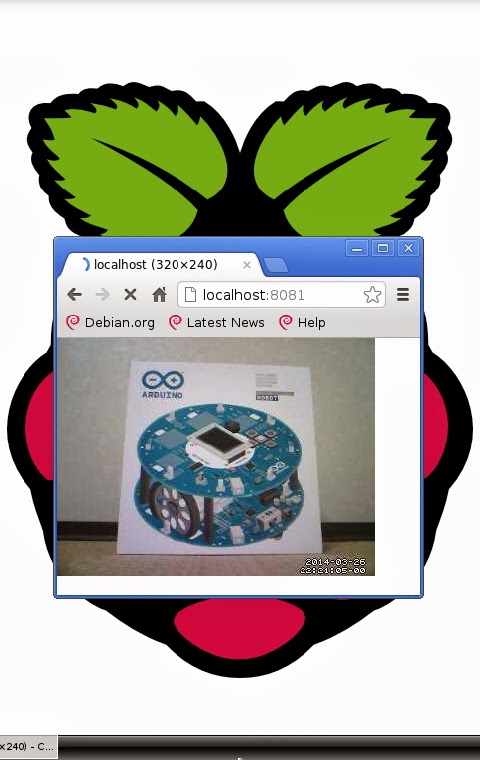
No comments:
Post a Comment